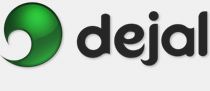Simon User Guide
Preferences Script
Script
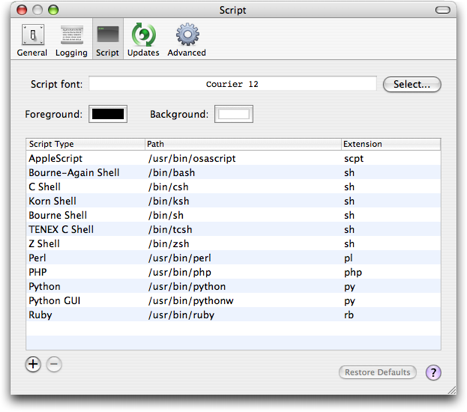
The Preferences window is displayed via the Simon Preferences... menu item. This is the Script page. It includes options specific to the Script service plug-in.
Preferences... menu item. This is the Script page. It includes options specific to the Script service plug-in.
Script font: Click the Select... button to display the standard Font Panel, and choose the font and size to use for the script editor. By default it uses Courier 12.
Foreground: Click to display the standard Color Panel, where you can pick a color to use for the text in the script editor. It defaults to black.
Background: Similarly, this allows choosing the background color. It defaults to white.
Script Type: This column of the table includes the names of the script tools, displayed above the script editor.
Path: This column indicates the actual locations of the script tools on disk.
Extension: This column of the table indicates the file extension appropriate for the script type. This is used when saving the script to disk via the Save Script As... button below the script editor.
 Click this button to add a new line to the table, allowing you to tell Simon about a new script tool.
Click this button to add a new line to the table, allowing you to tell Simon about a new script tool.
 Click this button to delete the selected line from the table.
Click this button to delete the selected line from the table.
Restore Defaults: Click this button to change the preferences on this page back to the factory-set values. The default values usually represent the recommended configuration, though of course preferences are there to be changed if desired. Preferences on other pages are not affected.
 Click this button to display the page of the User Guide that discusses this window, i.e. the page you are reading now.
Click this button to display the page of the User Guide that discusses this window, i.e. the page you are reading now.
Other Preferences pages:
| General | ||
| Logging | ||
| Updates | ||
| Advanced | ||
Go to the User Guide Contents
Return to the main Simon page