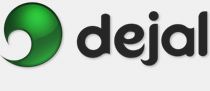Simon User Guide
Monitor Pause Test
Pause Test
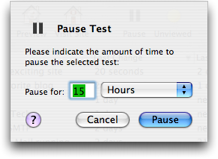
The Pause Test sheet. This sheet slides out from the Monitor window when you choose the File Pause Test... menu item, or the Pause Test toolbar button. Choose the desired units from the pop-up menu, and type the corresponding value in the field. The options in the pop-up menu are Minutes, Hours, Days, Weeks, Months, and Indefinitely. The default is 15 minutes, or the interval you last used, if you previously paused since starting Simon.
Pause Test... menu item, or the Pause Test toolbar button. Choose the desired units from the pop-up menu, and type the corresponding value in the field. The options in the pop-up menu are Minutes, Hours, Days, Weeks, Months, and Indefinitely. The default is 15 minutes, or the interval you last used, if you previously paused since starting Simon.
If you confirm the pause, the indicated tests will not be checked again until at least the requested interval has elapsed. The time remaining of the pause will be displayed in the tests table. When the pause time has elapsed, the tests will be automatically resumed. However, if Indefinitely is chosen, the tests will remain paused until you manually resume them.
When tests are paused, the menu item and toolbar button changes to Resume Test. When this is chosen, the tests are resumed. There is no confirmation sheet when resuming.
This operation is available when zero or more tests are selected. The confirmation text will change depending on whether there is zero, one, or more tests selected. When no tests are selected, the operation applies to all tests.
Note: Simon can also pause a test for you on specified days and times, via the Automatically Pause Test feature. [Tell me more....]
 Click this button to display the page of the User Guide that discusses this sheet, i.e. the page you are reading now.
Click this button to display the page of the User Guide that discusses this sheet, i.e. the page you are reading now.
Return to the Monitor window page
Go to the User Guide Contents
Return to the main Simon page